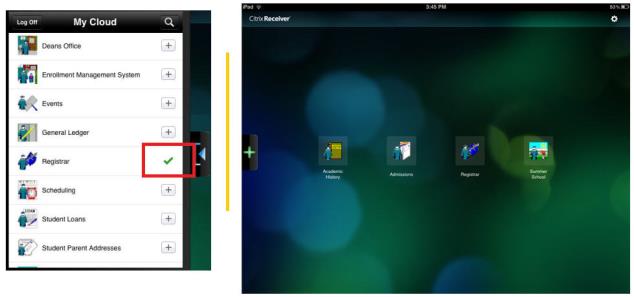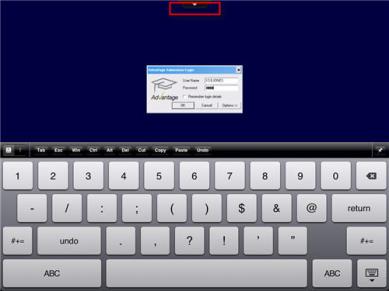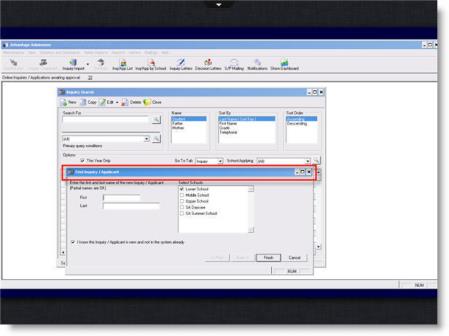Using iPad to Access the Cloud
For iPad users:
While it is not an optimal user experience, it is possible to access your Ascendance applications using an iPad, via the Citrix Receiver. See How to set up iPad access for details about setting up your device. Below are some tips for working within the Cloud on your iPad.
-
You can choose several 'favorite' applications to appear on the main screen for easy access whenever you open the Cloud. When you first log in, you will see a list of all the applications available to you. You can choose several 'preferred' applications from the list to appear on the main screen, so that you do not have to scroll through the full list. Simply tap the (+) button and a green check will appear, indicating that the application has been added to your main screen.
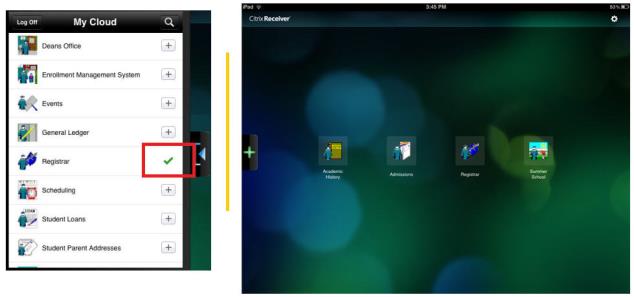
| Tip: You can view the full list of your Ascendance applications by tapping the green (+) plus to the left of your screen. When the applications list is open, you can hide it by tapping the blue (<) arrow to the right of the list. |
-
When you are working with your iPad in the Cloud environment, you may need to show or hide the keyboard. Simply tap the small arrow at the top of your screen. The dropdown that appears gives you options to show or hide the keyboard tool.
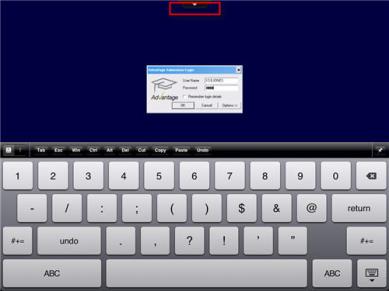
-
When using your Ascendance applications through the Citrix Receiver on your iPad, you can use your finger to move windows around the screen. Simply place your finger on the top bar of the window frame and drag it as needed.
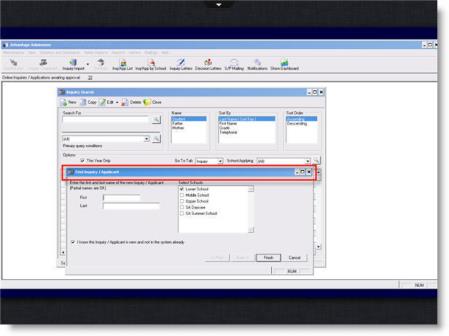

|
Caution: Please keep in mind that accessing the Senior Systems Cloud environment via iPad is not officially supported, nor is it the optimal user experience. Check with your local system administrator if you have problems connecting to your Cloud from an iPad. |
Downloads
 Cloud Services User Guide (for End User)
Cloud Services User Guide (for End User)
 Cloud Services User Guide (for Sys Admin)
Cloud Services User Guide (for Sys Admin)
Senior Systems Product Support
Toll-Free: 888-480-0102, option 1
Email: support@senior-systems.com
https://www.Senior-Systems.com